VLC Media Player is not just a great tool for playing videos, it can do a
whole lot of other things. It can do more than just play local media or
stream and play online media, It works great with both video as well as
audio only files. It can download video streams or audio streams, as we have seen before.
Besides those, one nice feature of VLC Media Player is being able to
convert video formats. It is able to convert almost all of the video
formats that it can play. You no longer have to search for those .avi to
.mp4, .flv to .mp4, .wmv to .avi, .ogg to .mp4 converters for example.
You will also have to no longer download other video converters which
require a payment. Some video converters do come for free, but they add
watermarks, convert only limited number of formats or allow conversion
for only a limited number of times or minutes of video in their free
version. VLC Media Player does not have any of those limitations. It can
be used to freely convert file formats of media files.
Here is how you convert video using VLC Media Player:
- From VLC menu bar click on Media > Convert/ Save [Shortcut: CTRL + R]
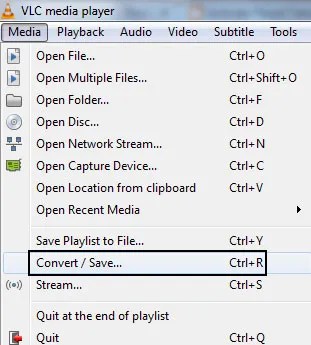
- Open Media
dialog box is opened. Click on the Add button to browse for the files
that you want to add. Then click on Open button.
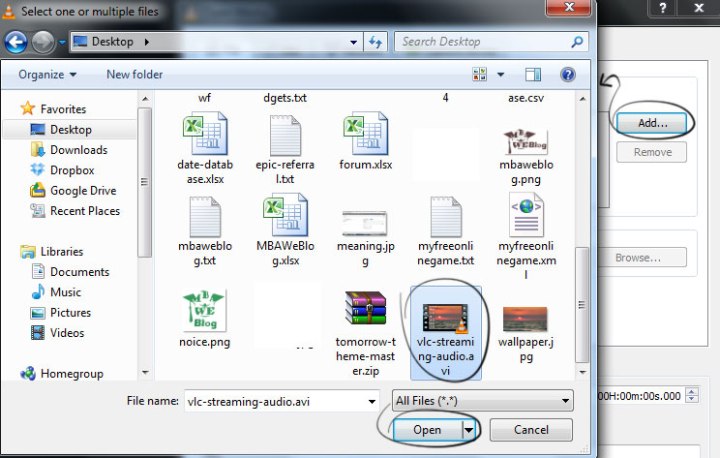
- Leave the rest as it is and then click on the Convert/Save button or just hit enter from keyboard
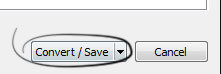 .
. - In the next dialog box, conversion options are displayed. The options are:
Settings- Convert: Make sure this radio button is marked as you want to convert your file.
- Display the output: Play/show the output in the player as the conversion happens.
- Deinterlace: Check this option if you are converting from interlaced video formats example: 1080i, 720i formats displayed in televisions.
- Profile: Select your desired target file type. Since we are converting a video, select a video format like H.264 with MP3 audio and MP4 container. You can select advanced video and audio codec combinations from the “Edit selected profile” or “Create new profile” button but this will not be required.
- Dump Raw Input: This will keep all the file sizes the same only changing the file format. Don’t select this option.

- Select a
destination file name, the one that is converted and saved. Hit browse,
select a location, give a name like final and click on save.

- Then hit on the start button to begin the conversion.

- The file
position timer of VLC will begin to increase/move. Once it reaches the
end, you will know that the conversion has been made.
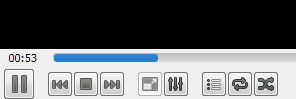
- Your newly converted media file will be saved.
Video Format and Containers Supported
By default, VLC Media Player supports video conversion to the followin range of video formats and containers:
- H.264 video format in MP4 file container
- H.264 video format in TS file container
- Dirac video format in TS file container
- MPEG video format in TS file container
- Theora video format in OGG file container
- WMV video format in ASF file container
- DIV3 video format in ASF file container
- MPEG 1080p/720p video format for TV/device in MP4 file container
- DivX video format in AVI file container
- SD video format for iPod in MP4 file container
- HD video format for iPod HD/iPhone/PSP in MP4 file container
- SD low and high video format for Android in MP4 file container
- VP89 VIdeo File in Webm container
*Note:
Containers are responsible for the file extension. Example: MP4
container would mean that the file would have *.mp4 file extension. You
can also create new media profile with your own combination of video and
audio formats. It is explained in the profile section of step 4 of the
tutorial above.
Why Convert Video Formats?
- To reduce size of the videos while maintaining the quality.
- For use of standard formats which are widely popular.
- For use in special devices like television and video players that support certain formats only.
- For ease of sharing with others.
- To import in video editing software which only supports a limited number of formats.
- For support in mobile devices like iPhone, iPod, Android devices, Windows phone and others.
0 comments:
Post a Comment